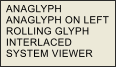Each eye sees a slightly different picture. The mind merges them into the perception of 3D depth. To easily capture the same information, take a
picture, slide the camera sideways (just shift your hips) and take a second picture. The 3dfantastic stereo producer lets you easily align and rotate
the two pictures to correct for tilts and shifts of a hand held the camera. Once you have the two pictures, you can then use any of the growing
number of methods to get one picture into each eye. This can be the old fashioned but cheap anaglyph glasses, or the newer stereo capable flat
panel monitors or TVs (even an old desktop monitor with a fast refresh rate). Your brain does the magic part.
Here is an explanation of the main program buttons (there is a detailed help manual in the program)
OPEN FILES: Right click or left click on the OPEN FILES button to load pictures (or Drag and Drop onto the large picture windows).
As you load single image pictures (or pictures that do not have stereo pair name extensions) the pictures will load into the left picture window
and into the small image boxes. To start with, these will be your unnamed right and left stereo image pairs. Right click on a small image
to move it to the Right picture window. Left click on the small image to move it to the Left picture window.
ALIGN the pictures by clicking on a point on the left picture and then the same point on the right picture. The horizontal alignment
determines what part will stick out of the screen. Shift click on the left picture to use the Zoom click option. To reset the alignment, right click
on the main image and select the "RESET ALIGNMENT" option (or reload the picture by clicking on the small image, however this will also
reset any other changes you made). You can also align while in the ANAGLYPH view mode. Use the magnify glass cross hairs or grid for
alignment.
VIEW the stereo pair by selecting one of the VIEW options (click or right click on the second image button from the left to select an option). The
purpose is to see the picture in stereo and to confirm that you have the stereo effect the way that you want it (i.e. alignment and how much is in front
and behind the screen).
RENAME: If the pictures have not been named with stereo naming conventions then click the RENAME button.
MODIFY Images: There are several methods: 1. by using the right three small image buttons, the farther to the right that you click, the greater the
effect. 2. By right clicking on the large picture windows for options, and 3 from the “Image” menu item for other options. To reset the image
processing just reload the image by clicking the small image boxes.
SAVE PAIR: When you are done aligning and modifying the pictures, save the completed stereo pair by clicking on the SAVE PAIR button so that
you can keep any changes you made (especially if you aligned or made image modifications). This saves the two pictures into one side by side
picture file (typically a jps file which is just a jpg file renamed jps for jpg stereo).
As you load pictures that have known stereo extensions (JPS, BMS, PNS, TNS, TIS) they will automatically split into right and left images. You can
use the VIEW options to look at the stereo pairs in any available method.
Made with Xara
Each eye sees a slightly different picture. The mind merges them into the perception of 3D depth. To easily capture the same information, take a
picture, slide the camera sideways (just shift your hips) and take a second picture. The 3dfantastic stereo producer lets you easily align and rotate
the two pictures to correct for tilts and shifts of a hand held the camera. Once you have the two pictures, you can then use any of the growing
number of methods to get one picture into each eye. This can be the old fashioned but cheap anaglyph glasses, or the newer stereo capable flat
panel monitors or TVs (even an old desktop monitor with a fast refresh rate). Your brain does the magic part.
Here is an explanation of the main program buttons (there is a detailed help manual in the program)
OPEN FILES: Right click or left click on the OPEN FILES button to load pictures (or Drag and Drop onto the large picture windows).
As you load single image pictures (or pictures that do not have stereo pair name extensions) the pictures will load into the left picture window
and into the small image boxes. To start with, these will be your unnamed right and left stereo image pairs. Right click on a small image
to move it to the Right picture window. Left click on the small image to move it to the Left picture window.
ALIGN the pictures by clicking on a point on the left picture and then the same point on the right picture. The horizontal alignment
determines what part will stick out of the screen. Shift click on the left picture to use the Zoom click option. To reset the alignment, right click
on the main image and select the "RESET ALIGNMENT" option (or reload the picture by clicking on the small image, however this will also
reset any other changes you made). You can also align while in the ANAGLYPH view mode. Use the magnify glass cross hairs or grid for
alignment.
VIEW the stereo pair by selecting one of the VIEW options (click or right click on the second image button from the left to select an option). The
purpose is to see the picture in stereo and to confirm that you have the stereo effect the way that you want it (i.e. alignment and how much is in front
and behind the screen).
RENAME: If the pictures have not been named with stereo naming conventions then click the RENAME button.
MODIFY Images: There are several methods: 1. by using the right three small image buttons, the farther to the right that you click, the greater the
effect. 2. By right clicking on the large picture windows for options, and 3 from the “Image” menu item for other options. To reset the image
processing just reload the image by clicking the small image boxes.
SAVE PAIR: When you are done aligning and modifying the pictures, save the completed stereo pair by clicking on the SAVE PAIR button so that
you can keep any changes you made (especially if you aligned or made image modifications). This saves the two pictures into one side by side
picture file (typically a jps file which is just a jpg file renamed jps for jpg stereo).
As you load pictures that have known stereo extensions (JPS, BMS, PNS, TNS, TIS) they will automatically split into right and left images. You can
use the VIEW options to look at the stereo pairs in any available method.
Made with Xara











 fantastic
fantastic




 3D
3D



 Each eye sees a slightly different picture. The mind merges them into the perception of 3D depth. To easily capture the same information, take a
picture, slide the camera sideways (just shift your hips) and take a second picture. The 3dfantastic stereo producer lets you easily align and rotate
the two pictures to correct for tilts and shifts of a hand held the camera. Once you have the two pictures, you can then use any of the growing
number of methods to get one picture into each eye. This can be the old fashioned but cheap anaglyph glasses, or the newer stereo capable flat
panel monitors or TVs (even an old desktop monitor with a fast refresh rate). Your brain does the magic part.
Here is an explanation of the main program buttons (there is a detailed help manual in the program)
OPEN FILES: Right click or left click on the OPEN FILES button to load pictures (or Drag and Drop onto the large picture windows).
As you load single image pictures (or pictures that do not have stereo pair name extensions) the pictures will load into the left picture window
and into the small image boxes. To start with, these will be your unnamed right and left stereo image pairs. Right click on a small image
to move it to the Right picture window. Left click on the small image to move it to the Left picture window.
ALIGN the pictures by clicking on a point on the left picture and then the same point on the right picture. The horizontal alignment
determines what part will stick out of the screen. Shift click on the left picture to use the Zoom click option. To reset the alignment, right click
on the main image and select the "RESET ALIGNMENT" option (or reload the picture by clicking on the small image, however this will also
reset any other changes you made). You can also align while in the ANAGLYPH view mode. Use the magnify glass cross hairs or grid for
alignment.
VIEW the stereo pair by selecting one of the VIEW options (click or right click on the second image button from the left to select an option). The
purpose is to see the picture in stereo and to confirm that you have the stereo effect the way that you want it (i.e. alignment and how much is in front
and behind the screen).
RENAME: If the pictures have not been named with stereo naming conventions then click the RENAME button.
MODIFY Images: There are several methods: 1. by using the right three small image buttons, the farther to the right that you click, the greater the
effect. 2. By right clicking on the large picture windows for options, and 3 from the “Image” menu item for other options. To reset the image
processing just reload the image by clicking the small image boxes.
SAVE PAIR: When you are done aligning and modifying the pictures, save the completed stereo pair by clicking on the SAVE PAIR button so that
you can keep any changes you made (especially if you aligned or made image modifications). This saves the two pictures into one side by side
picture file (typically a jps file which is just a jpg file renamed jps for jpg stereo).
As you load pictures that have known stereo extensions (JPS, BMS, PNS, TNS, TIS) they will automatically split into right and left images. You can
use the VIEW options to look at the stereo pairs in any available method.
Made with Xara
Each eye sees a slightly different picture. The mind merges them into the perception of 3D depth. To easily capture the same information, take a
picture, slide the camera sideways (just shift your hips) and take a second picture. The 3dfantastic stereo producer lets you easily align and rotate
the two pictures to correct for tilts and shifts of a hand held the camera. Once you have the two pictures, you can then use any of the growing
number of methods to get one picture into each eye. This can be the old fashioned but cheap anaglyph glasses, or the newer stereo capable flat
panel monitors or TVs (even an old desktop monitor with a fast refresh rate). Your brain does the magic part.
Here is an explanation of the main program buttons (there is a detailed help manual in the program)
OPEN FILES: Right click or left click on the OPEN FILES button to load pictures (or Drag and Drop onto the large picture windows).
As you load single image pictures (or pictures that do not have stereo pair name extensions) the pictures will load into the left picture window
and into the small image boxes. To start with, these will be your unnamed right and left stereo image pairs. Right click on a small image
to move it to the Right picture window. Left click on the small image to move it to the Left picture window.
ALIGN the pictures by clicking on a point on the left picture and then the same point on the right picture. The horizontal alignment
determines what part will stick out of the screen. Shift click on the left picture to use the Zoom click option. To reset the alignment, right click
on the main image and select the "RESET ALIGNMENT" option (or reload the picture by clicking on the small image, however this will also
reset any other changes you made). You can also align while in the ANAGLYPH view mode. Use the magnify glass cross hairs or grid for
alignment.
VIEW the stereo pair by selecting one of the VIEW options (click or right click on the second image button from the left to select an option). The
purpose is to see the picture in stereo and to confirm that you have the stereo effect the way that you want it (i.e. alignment and how much is in front
and behind the screen).
RENAME: If the pictures have not been named with stereo naming conventions then click the RENAME button.
MODIFY Images: There are several methods: 1. by using the right three small image buttons, the farther to the right that you click, the greater the
effect. 2. By right clicking on the large picture windows for options, and 3 from the “Image” menu item for other options. To reset the image
processing just reload the image by clicking the small image boxes.
SAVE PAIR: When you are done aligning and modifying the pictures, save the completed stereo pair by clicking on the SAVE PAIR button so that
you can keep any changes you made (especially if you aligned or made image modifications). This saves the two pictures into one side by side
picture file (typically a jps file which is just a jpg file renamed jps for jpg stereo).
As you load pictures that have known stereo extensions (JPS, BMS, PNS, TNS, TIS) they will automatically split into right and left images. You can
use the VIEW options to look at the stereo pairs in any available method.
Made with Xara











 fantastic
fantastic




 3D
3D